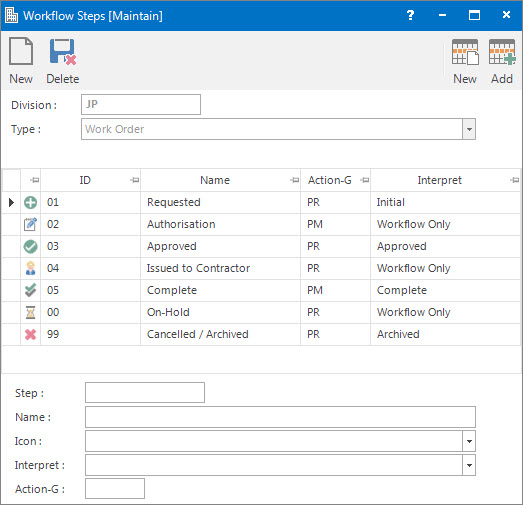
Menu
| File | > | Security | > | Workflow Steps |
Mandatory Prerequisites
There are no Mandatory Prerequisites related to creating Workflow Steps.
Screenshot and Field Descriptions
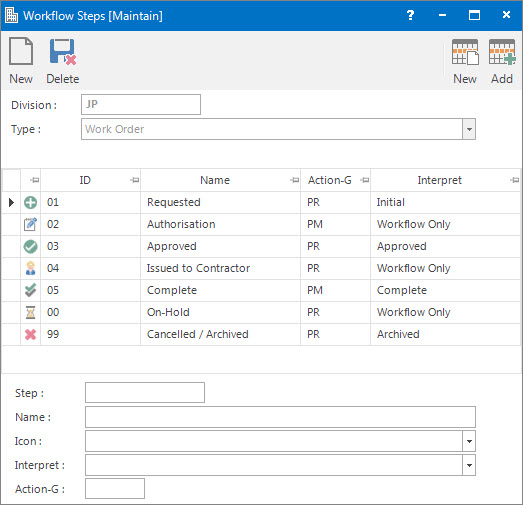
![]() Division: this is the division to set up the Workflow steps for. It will default to the division that the user is logged into.
Division: this is the division to set up the Workflow steps for. It will default to the division that the user is logged into.
![]() Type: this is the type of record the Workflow relates to, such as Purchase Orders, Creditor Invoices, Sundry a/c etc.
Type: this is the type of record the Workflow relates to, such as Purchase Orders, Creditor Invoices, Sundry a/c etc.
Workflow Steps Table: this table displays the Workflow steps currently set up.
Step: this is the ID of the Workflow step.
Name: this the friendly name given to the Workflow step.
Icon: this is the icon assigned to the Workflow step.
Interpret: this is the state a record can be in. The description of the record states are as following:
Generic states for all records are:
- Initial: all Workflow sequences begin from this step.
- Pre-Approved: the record is ready to be approved.
- Approved: the record is approved and no longer editable, but the Workflow can still be changed.
- Approved-Editable: the record is approved but is still editable.
- Dormant: the record is considered to be only semi-active.
- Workflow Only: the record is not editable, but the Workflow can still be changed. It is an intermediate step between other defined Workflow steps.
- On-Hold: the record refers to no workflow action required at current time.
Screen specific states are:
- Initial-Exception: this state is only utilised by the Lease a/c Charges process. When the Lease Charge is an Adjustment (but not a Retrospective Adjustment) then the resulting transaction starts from this Workflow step and not from the Initial Workflow step.
- Approved-Repeating: this state is considered approved but instead of the generated records being approved they go back to an initial step. Only Lease Charges type can have this step and it controls the Workflow steps of the transactions created by the Lease a/c Charges process i.e. transaction has Initial step instead of an Approved step. After running the Lease a/c Charges the Workflow on the Lease Charge does not need to be re-approved.
- Archived: the record can be made inactive, cancelled or archived. This state is unavailable for Lease Review and Purchase Order types.
- Complete: the record is flagged as complete and is not editable, but the Workflow can still be changed. This state is unavailable for Contract, Events : Building, Events : Lease, Lease, Lease a/c and Sundry a/c types.
Action-G: this is the Action Group of users who are responsible for the Workflow. Users attached to the specified User Action Group will be alerted in the My To-Do List that Workflow action is required.
How Do I : Add new Workflow Steps
How Do I : Modify existing Workflow Steps
How Do I : Delete existing Workflow Steps
How Do I : Setup new Workflow Steps for Work Orders
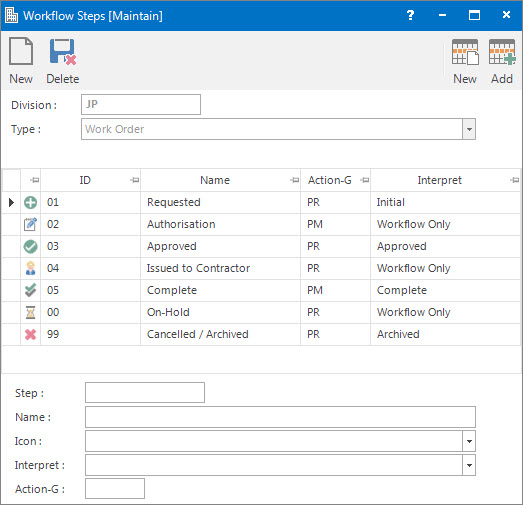
Refer to How Do I : Add new Workflow Steps, How Do I : Modify existing Workflow Steps and How Do I : Delete existing Workflow Steps for instructions on adding, modifying and deleting Workflow Steps for Work Orders.
Note on Workflow Steps for Work Orders:
How Do I : Setup new Workflow Steps for Purchase Orders
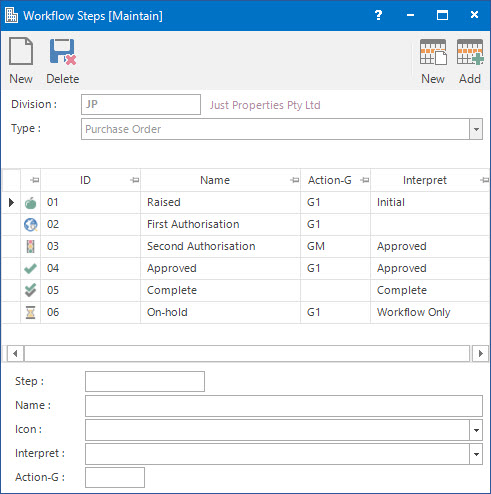
Refer to How Do I : Add new Workflow Steps, How Do I : Modify existing Workflow Steps and How Do I : Delete existing Workflow Steps for instructions on adding, modifying and deleting Workflow Steps for Purchase Orders.
Note on Workflow Steps for Purchase Orders:
How Do I : Add new Workflow Steps for Sundry a/cs
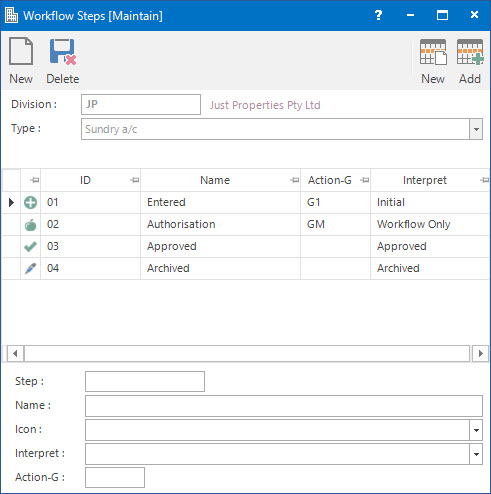
Refer to How Do I : Add new Workflow Steps, How Do I : Modify existing Workflow Steps and How Do I : Delete existing Workflow Steps for instructions on adding, modifying and deleting Workflow Steps for Sundry Accounts.
Note on Workflow Steps for Sundry Accounts:
How Do I : Add new Workflow Steps for Contracts
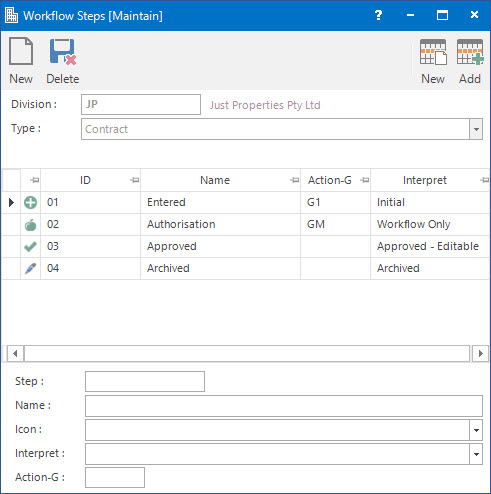
Refer to How Do I : Add new Workflow Steps, How Do I : Modify existing Workflow Steps and How Do I : Delete existing Workflow Steps for instructions on adding, modifying and deleting Workflow Steps for Contracts.
Note on Workflow Steps for Contracts:
How Do I : Add new Workflow Steps for Sundry a/c Invoices
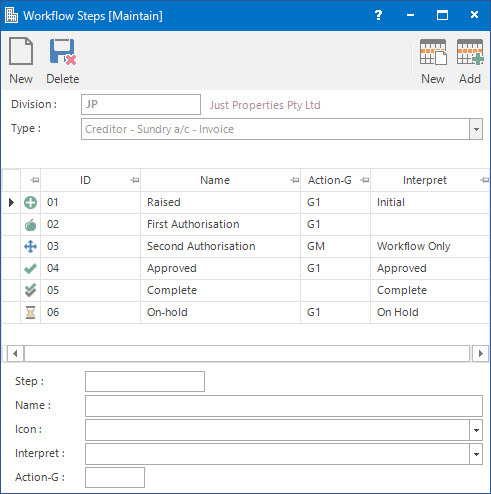
Refer to How Do I : Add new Workflow Steps, How Do I : Modify existing Workflow Steps and How Do I : Delete existing Workflow Steps for instructions on adding, modifying and deleting Workflow Steps for Sundry Account Invoices.
Note on Workflow Steps for Creditor Sundry Account Invoices:
Workflow Steps is associated with the following Topics: